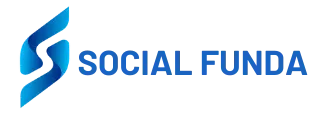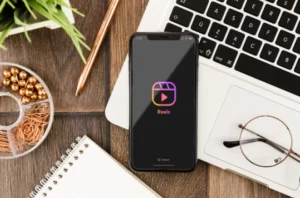How to Save Instagram Live Videos Easily?
Instagram Live has become one of the most engaging ways for creators, influencers, and brands to connect with their audiences. From live tutorials to Q&A sessions and behind-the-scenes moments, these real-time broadcasts are often worth revisiting later. However, many users still wonder how to save Instagram live videos—whether their own or someone else’s—without losing quality.
The good news? There are multiple ways to save, download, or record Instagram Live streams depending on your device. Below, we walk through the easiest and most reliable methods, from built-in features to third-party tools.
1. Can You Save Instagram Live Directly?
Instagram offers limited options when it comes to saving livestreams. While you can save your own Instagram Live after you end the broadcast, the platform does not allow you to download Instagram Live videos from other users. Here are the main limitations:
Limitations
- You can only save your own live video right after ending the broadcast.
- Instagram no longer saves Lives to the Camera Roll automatically (you must choose to save).
- You cannot directly download Instagram Live videos posted by other accounts.
- Instagram Live replays shared to Stories are only available for 24 hours (unless added to Highlights).
- No built-in feature exists for instagram live download from others.
Why Are There Restrictions?
Instagram implements these limitations to protect user privacy and intellectual property. Sharing or downloading someone’s content without permission may violate their rights. Always make sure you have permission before saving or sharing any video that isn’t yours.
2. How to Save Your Own Instagram Live?
If you’ve just finished broadcasting, Instagram gives you an option to save your video easily.
Steps to Save Your Own Instagram Live
- End your Instagram Live session.
- You’ll see three options: Share, Download, or Delete.
- Tap Download (or Save Video) to store the livestream on your device.
- Your video will be saved directly to your phone’s Camera Roll or Gallery.
Notes
- Comments and likes do not appear in the saved version.
- The saved file is a single continuous video.
- Make sure your phone has enough storage space before saving.
If you forget to save immediately, you won’t be able to retrieve it later from Instagram—but you can save your replay if you shared it to Stories/Archive.
3. How to Save Others’ Instagram Live Videos?
Since Instagram doesn’t allow downloading other users’ Lives directly, the only options are third-party downloaders or screen recorders. Below are the safest and most effective methods.
3.1. Download Instagram Live Videos on Mac/Windows
For the highest quality and the most reliable results, using desktop software like CleverGet Video Downloader is the best method. This tool allows you to download Instagram Live videos easily, whether they are live replays or other posted content.
Why Use CleverGet Video Downloader?
- Works on Windows and macOS
- Downloads Instagram Live replays in high quality
- Supports various formats (MP4, MKV, etc.)
- Faster and more stable than browser extensions
- Easy to use even for beginners
If you’re searching for a powerful instagram live download solution, CleverGet is one of the most recommended tools.
Steps — Download Instagram Live Using CleverGet Video Downloader
Step 1: Install and Launch the Program
Download and install CleverGet Video Downloader on your computer.
Open the software.
Step 2: Open Instagram Live Replay Page
Copy the link of the Instagram Live replay you want to save.
Paste it into CleverGet’s built-in browser.
Step 3: Analyze the Video
CleverGet will automatically detect the available video sources and analyze the content.
Step 4: Select Quality and Format
Choose your preferred:
- Resolution (720p, 1080p, etc.)
- Format (usually MP4 for universal compatibility)
Step 5: Start the Download
Click Download to start saving the video.
Your video will be stored on your local drive for offline viewing.
This method is perfect if you’re looking for a reliable way to download instagram live streams on a computer without losing quality.
3.2. Record Instagram Live on iPhone/Android
If the Instagram Live is happening in real-time (not a replay), or you just want a simple method, you can use your phone’s built-in screen recorder.
Method: Record Instagram Live on iPhone
- Open Control Center.
- Tap the Screen Recording icon.
- Wait for the 3-second countdown.
- Open Instagram and watch the Live.
- Stop recording when finished.
- The recording saves automatically to Photos.
Method: Record Instagram Live on Android
Most modern Android phones (Samsung, Xiaomi, Google Pixel) have native screen recorders.
- Swipe down to access Quick Settings.
- Tap Screen Recorder.
- Select audio options (mic or internal sound).
- Start recording.
- Open the Instagram Live.
- Stop recording when done.
This method works on almost any phone, making it the easiest way to download Instagram Live videos without installing third-party apps.
4. FAQs
1. Can I save an Instagram Live without them knowing?
Screen recording and downloading tools do not notify the broadcaster.
However, always get permission before saving someone’s content.
2. Can I save Instagram Live replays after 24 hours?
Only if the creator adds them to Highlights. Otherwise, you cannot.
3. Is there a free tool I can use on the PC?
Yes. You can use the free CleverGet Recorder, a lightweight instagram live recorder, to record live sessions directly from your computer screen.
4. Will video quality drop after downloading?
Using high-quality tools like CleverGet Video Downloader helps preserve maximum resolution.
5. Conclusion
Whether you want to rewatch your own broadcasts or save someone else’s content for later reference, there are multiple ways to easily download Instagram Live videos or record them. Instagram’s built-in save option works well for your own Lives, while tools like CleverGet Video Downloader provide a powerful solution for saving replays from other accounts in high quality. Mobile users can simply rely on built-in screen recorders for quick capture.

Deepak Sharma
Namaste! I’m Deepak Sharma, the creative mind behind SocialFunda, your go-to hub for Facebook bios, captivating captions, Instagram bios, and a treasure trove of Hindi Shayari. As a digital enthusiast, I am passionate about curating content that adds a touch of flair to your online presence.